New Enhancement Added to ‘Experiences’
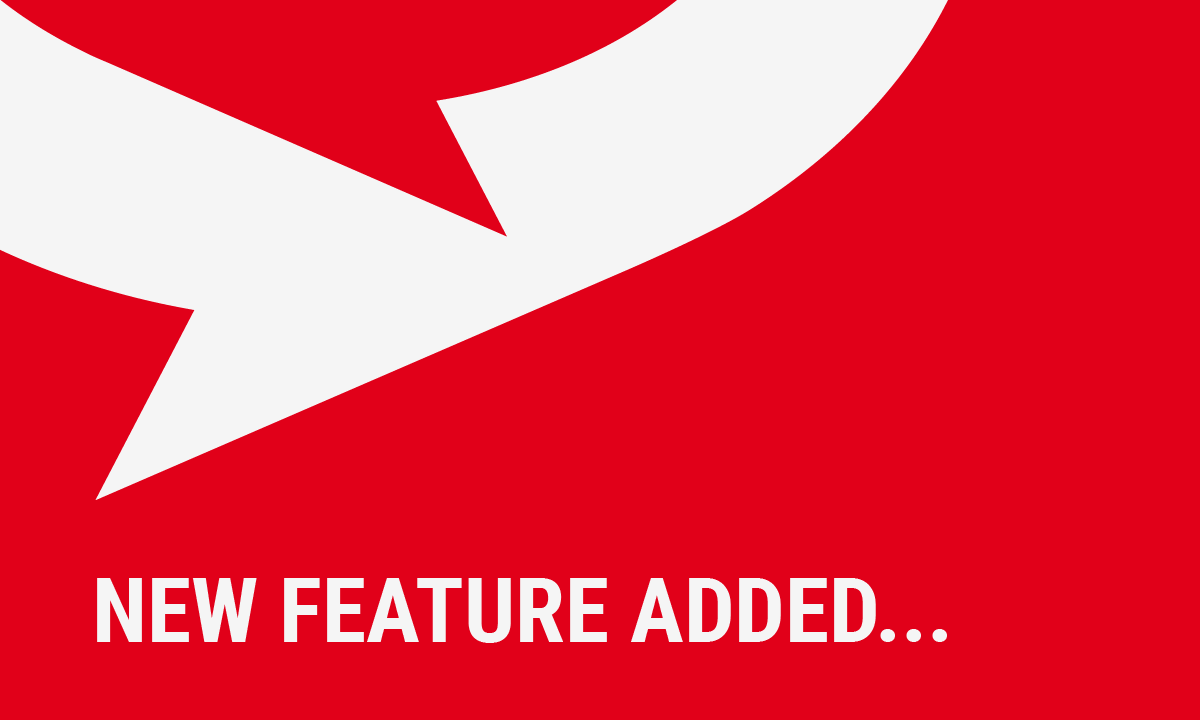
Click4Assistance customers have asked for it and now it is here; Auto Store. The new enhancement allows chats to be automatically stored when rules specified by the organisation are met.
For good practice chats should be stored as soon as possible. This ensures the Dashboard remains manageable with only the most relevant and ‘live’ chats being displayed. Auto Store allows non-active chats to be managed automatically, enabling organisation’s chat operations to run efficiently. This is particular beneficial for busy contact centres using the queuing functionality, as some enquirers may leave the queue before they are connected with a representative.
“From a managerial point of view I need to be confident that all agents are working to the best of their ability and I can monitor this daily. Any agent will happily sit in ‘dead’ chats rather than taking new ones which is why not having the auto store functionality wasn’t efficient from our company’s point of view.
“Now I know that the agents will only be allocated chats that have active consumers means I only have to monitor that they close the chat box when the consumer has left making my job more efficient.” – Live Chat & Administration Manager, One Call Direct
How to Set up Auto Store
Auto Store can be configured within the settings of the chat experiences (Tools/ Chat or Video / Settings).
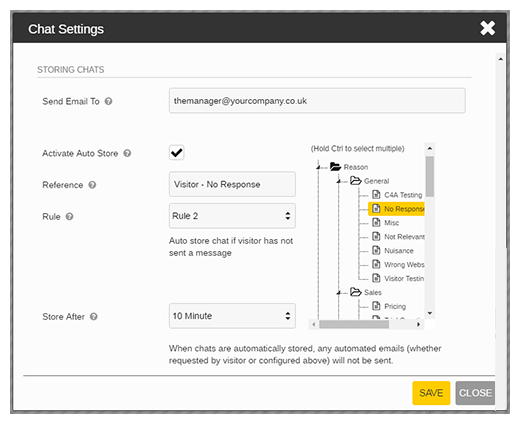
- To activate Auto Store tick the box, this will allow you to amend the settings.
- Enter a reference to be shown internally, this can be used to identify which chats have been automatically stored.
- Choose what end categories will be assigned to any chat that is automatically stored, if required.
- Select the time duration the eligible chat will be stored after (5 secs, 30 secs, 1 min, 10 mins, 1 hour)
- Decide which rule needs to occur for the non-active chat to be stored.
There are four rules that organisations can select from, ensuring the functionality is relevant to their operations. These are:
Rule 1 - Once any chat has reached the ‘Store After’ duration, it will be automatically stored
Rule 2 – Once a chat has reached the ‘Store After’ duration, it will be automatically stored if a visitor hasn’t sent at least one message during the chat.
Rule 3 - Once a chat has reached the ‘Store After’ duration, it will be automatically stored if an operator hasn’t sent at least one message during the chat.
Rule 4 - Once a chat has reached the ‘Store After’ duration, it will be automatically stored if a visitor or operator hasn’t sent at least one message during the chat.
This functionality and its corresponding settings will override some of the other aspects within the software. This includes transcript emails being sent to the visitor or specified email address automatically when the chat is stored, and if an operator categorises the chat via the dashboard. If an email needs to be sent or the chat categorised differently, the user can store the chat manually which will supersede the auto store settings.
Enhancing the Solution
‘Experiences’ was released to the general public in January 2018; feedback from customers regarding the previous version paved the foundation, which our developers are continuing to build upon. Suggestions from clients are always considered as they help improve the application’s usability, ensuring users have the functionality they need on a daily basis to boost efficiency rates.
If you have any feedback about any of the solutions’ aspects or have a suggestion feel free to share it via the ‘MyHub’ area of the Dashboard (My Dashboard / MyHub) or email theteam@click4assistance.co.uk.
For more information or help regarding Auto Store or any of the live chat for website features contact our team on 01268 524628.























